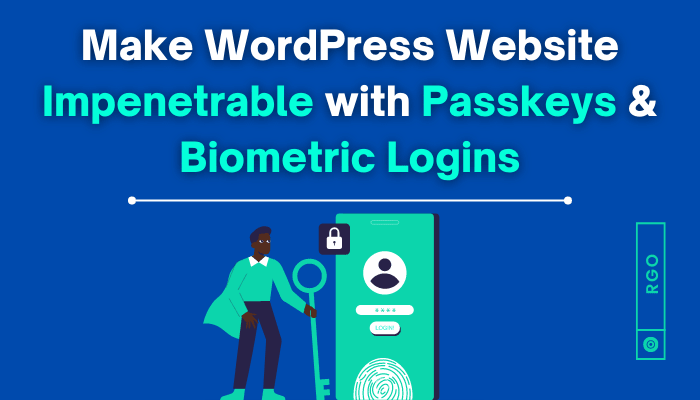Recently updated on January 8th, 2023 at 09:43 am
It is common to forget the password you set for a particular account or website.
You must have faced a situation of getting an “incorrect password” message on the display while attempting to log into social media or WordPress after a prolonged time.
This frustration is relatable, as the technology and information in our daily lives can make it challenging to retain important details like passwords for long periods of time.
You may have found yourself questioning whether the password was your name followed by your birthdate or your pet’s name, for example.
If you are seeking a reliable solution to this issue, iTheme Security Pro has it for you! They offer passkeys and biometric logins for WordPress as a more secure alternative to traditional passwords.
These options eliminate the need to remember passwords and can help to protect against hacking.
By implementing passkeys and biometric logins, you can have peace of mind that your accounts and services are secure without the added stress of attempting to recall complex passwords.
To understand the concept of passkeys and biometrics more deeply and know how they work, let’s explore these technologies in more detail.
What are passkeys?
Passkeys are a new technology adopted by the tech industry to replace traditional password login systems.
They offer a more convenient and secure way to log in to websites and applications. Passkeys work the same as autofill password forms or saved passwords, making the login process simple and streamlined.
Passkeys provide an extra layer of Security by using biometric authentication methods, such as facial recognition, fingerprint sensors, pins, or swipe patterns used on phones.
This makes them more resistant to phishing attacks and other security breaches.
How do passkeys work?
Passkeys are a type of authentication method that relies on public key cryptography. When you register for an app or website, your device generates a unique set of public and private keys.
The public key is shared with the application or website, while the private key is kept secret and stored on your device.
During the login process, the server sends a random data message to your device to verify your identity.
The public and private keys then communicate with each other to authenticate and decrypt the login information.
This process will ensure the Security of your website or application and keep the attackers away.
Passkeys are managed by your device’s passkeys manager, which is responsible for creating, backing up, and storing these keys.
Passkeys will help you protect and prevent unauthorized access to your accounts and services and make the login process a breeze.
Why are using passkeys beneficial?
Passkeys are used as an alternative to conventional password login systems.
It helps to make access to a website, device, or application more secure and easy. Some benefits of using passkeys include:
Improved Security:
Passkeys help prevents unauthorized website access by requiring users to enter a unique code.
This makes it more difficult for attackers to gain access, as private keys are always hidden and not stored anywhere on the web.
Easy login with mobile:
Passkeys allow your mobile device’s biometric authentication methods, such as Face ID, Touch ID, or Windows Hello, to easily log in to your WordPress site with iThemes Security Pro.
It helps to improve the user security experience and streamline the login process.
Enhanced convenience:
Passkeys are an easy alternative to a password. It authorizes users to quickly and easily access the device or application.
It helps users easily access their accounts without requiring them to remember passwords.
Overall, passkeys are an effective way to improve security, increase privacy, enhance convenience, and provide greater control over access to a system or device.
iThemes Security Pro: Passkeys with Biometric Logins for WordPress!
iThemes Security Pro is a plugin for WordPress that provides various security features.
They have recently launched their biometric (face ID or fingerprint) login feature combined with passkeys.
Passkeys are a new and more secure way to login into a website or application. It uses public key cryptography to verify the identity of a user.
When combined with biometric login methods, such as fingerprint or facial recognition, passkeys provide an extra layer of Security to protect against unauthorized access to WordPress accounts.
This passkey technology of iThemes Security Pro is supported by Chrome, Firefox, and Safari.
By implementing passkeys and biometric logins, iThemes Security Pro helps to reduce the risk of password-related security breaches and makes it easier for users to access their WordPress accounts.
With these security measures in place, users can have peace of mind that their accounts are secure and protected against potential threats.
iThemes Security Pro Plans & Pricing
iThemes Security Pro offers three plans: Basic, Plus, and agency. Each of these plans provides access to all of the security features offered by iThemes and 24/7 customer support for any issues that may arise.
The Basic plan is intended for a single website, while the Plus and agency plans are designed for use on up to 5 and 10 websites, respectively.
Basic
1 Secure Site
Plus
5 Secure Sites
Agency
10 Secure Sites
iThemes Security Pro is a comprehensive security solution for WordPress websites designed to protect against various online threats.
The variety of available plans allows users to choose the one that best meets their specific needs and requirements.
How to setup passkeys in iThemes Security Pro
Setting up passkeys in WordPress with iThemes security pro is very simple. Simply Log in to your WordPress dashboard and go to the iThemes Security plugin page.
To use the feature, you are first required to enable it. To do that, simply navigate to Security> Settings > Features > Login Security on your iThemes Security plugin page.
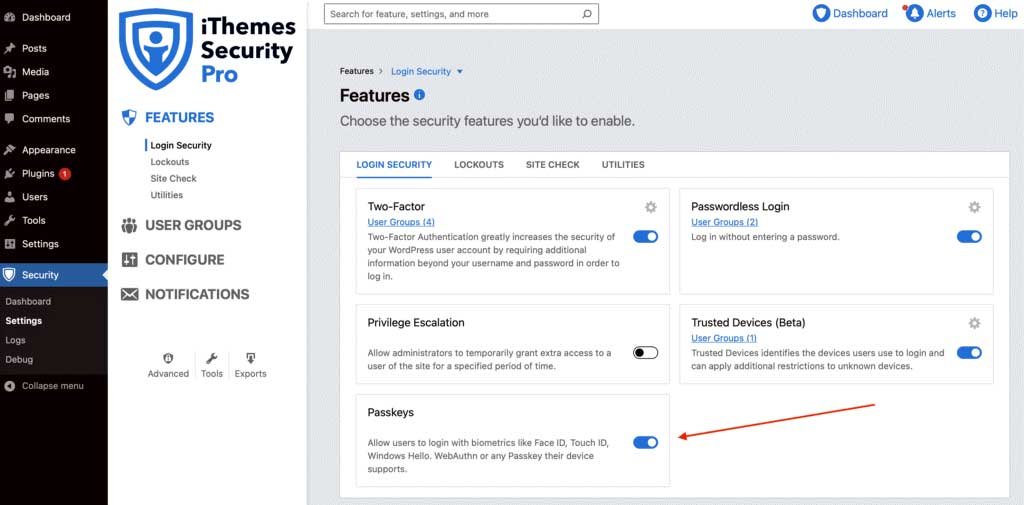
Next, you are required to go to Security> Settings > Configure > Login Security > Passwordless Login. Ensure to check the Passkey box and save the changes.

After enabling passkeys in iThemes Security Pro, set up Passkeys for a user in WordPress. For that, navigate to:

A popup will appear; simply Press “Add Passkey” to register your device and follow the instructions further.
Final Words
Passkeys and biometric logins are innovative technologies that offer a more secure and convenient way to log in to websites.
By using unique physical characteristics, such as a fingerprint or facial recognition, to verify a user’s identity, biometric logins provide an extra layer of Security that is difficult to replicate.
Passkeys, on the other hand, use public key cryptography to authenticate and decrypt login information, providing an additional level of Security and making it more difficult for attackers to gain access.
By combining passkeys and biometric logins, you can ensure that your website is protected against phishing attacks and other major cyber threats.
iThemes Security Pro offers this feature at an affordable price, making it an excellent choice for those looking to improve the Security and convenience of their login process.
By implementing these technologies, you can have peace of mind that your accounts and services are secure without the added stress of attempting to recall complex passwords.
Overall, the iThemes Security Pro passkeys feature effectively improves security, increases privacy, and enhances convenience.
We highly recommend using these technologies to make your website impenetrable.